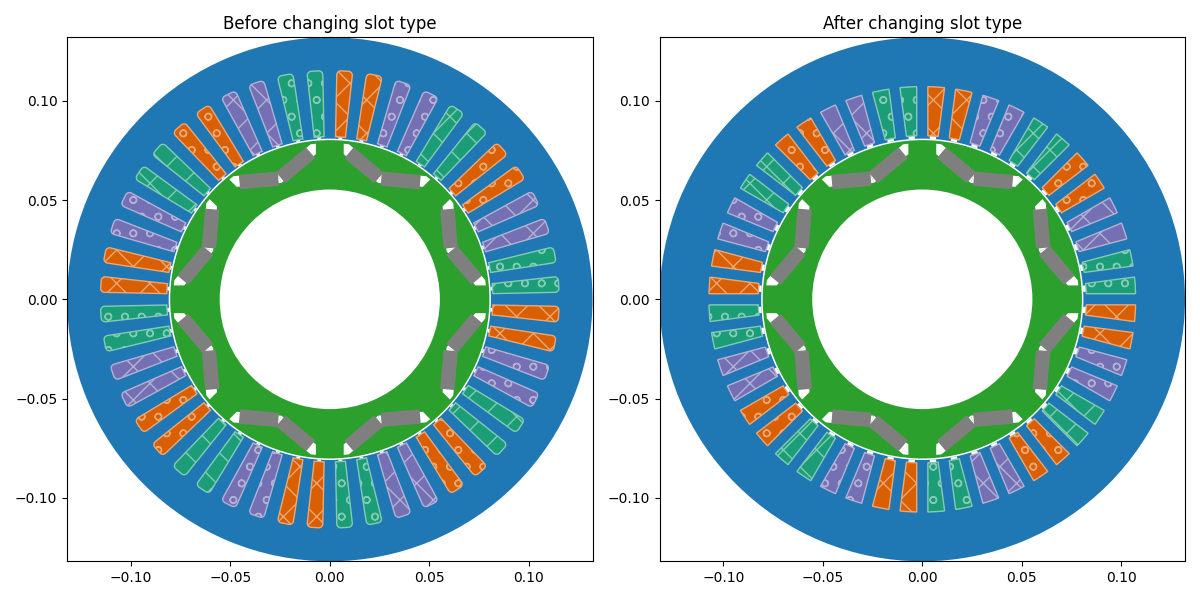slot
This is the API representing the stator slot in the GUI here. It is an instance of SlotsData accessed through the eMotorSolution.CheckPoints.Stator.Slots module.
This module specifies the number of slots, slot type and its dimensions, and wedge properties.
Slot Types
The following slot types are available:
- Type111
- Type112
- Type113
- Type114
- Type141
- Type142
- Type151
- Type161
- Type171
- Type181
- Type211
- Type212
- Type231
- Type232
- Type233
- Type234
- Type251
- Type252
- Type261
- Type271
- Type301
- User Defined
Parameters
- slot_number_expression:
str | intThe slot number expression, which can be either a string or an integer. - slot_props: Properties of the selected slot type.
- wedge:
boolWhether the stator slot has a wedge or not. Default isFalse. - wedge_material:
strThe name of the wedge material. It should be one of the non-magnet materials in the project's materials collection. Default isAir.
Methods
| Method | Description |
|---|---|
| set_slot_number(expression) | Sets the expression: str | int for slot_number. |
| set_slot_type(name) | Sets the name: str for slot_type. |
| set_wedge_material(material_name) | Sets the material_name: str for wedge_material. It should be one of the non-magnet materials in the project's materials collection. |
| validate() | Returns the validation status in dictionary format. |
Attributes
| Attribute | Description |
|---|---|
| slot_number | int The number of slots in the stator. ⚠️ read-only |
| slot_type | str Returns the name of the slot type. ⚠️ do not set this attribute directly. Use the set_slot_type method instead. |
| slot_props | The properties of the selected slot type. |
| wedge | bool Set or get whether the stator slot has a wedge or not. |
| wedge_material | str Returns the name of the wedge material. |
Example Usages
- The following example demonstrates how to change the slot properties:
import eMotorSolution as ems
from eMotorSolution.CheckPoints.Stator.slots.slot111 import Slot111Data
from matplotlib import pyplot as plt
# load an existing project
project = ems.load_project("path/to/your/project.json")
# Show the current machine geometry
fig, ax = plt.subplots(1, 2, figsize=(12, 6))
ax[0].set_title("Before changing slot properties")
project.show(ax=ax[0], legend=False)
# Access the stator slot data
# Assuming the slot type is Type111, we can access the slot properties
slot: Slot111Data = project.stator.slot.slot_props
# Change the H2 length
current_H2 = slot.H2 # Get the current H2 length in m
slot.set_H2(1.3 * current_H2) # default is in m
# Show the machine geometry after changing the slot properties
ax[1].set_title("After changing slot properties")
project.show(ax=ax[1], legend=False)
plt.show()
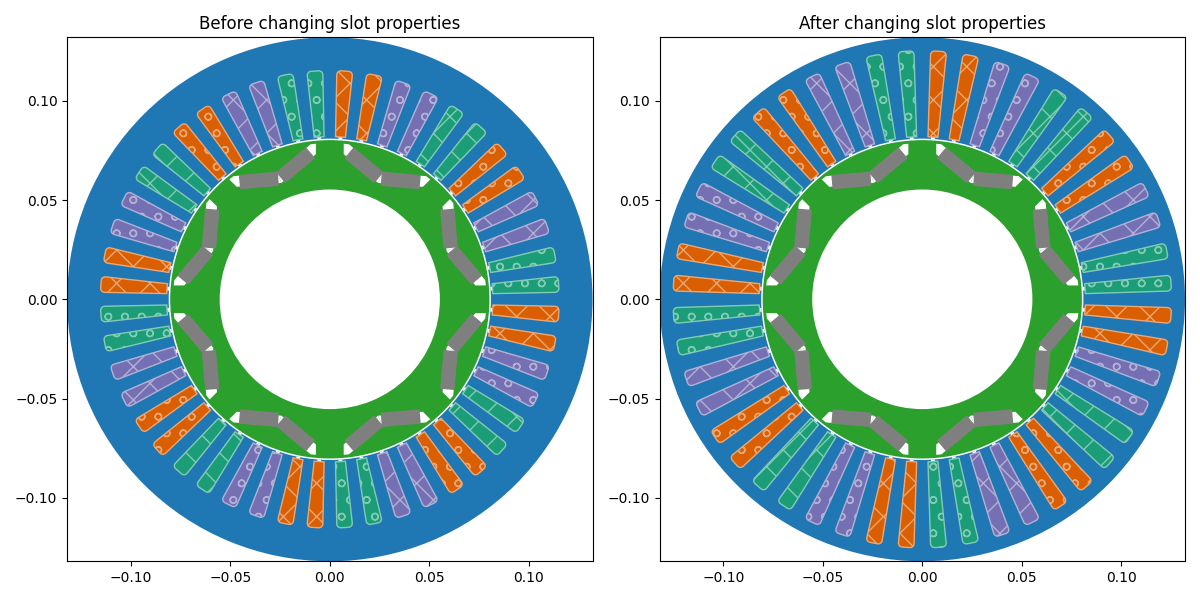
- The following example demonstrates how to change the slot type:
import eMotorSolution as ems
from eMotorSolution.CheckPoints.Stator.slots.slot251 import Slot251Data
from matplotlib import pyplot as plt
# load an existing project
project = ems.load_project("path/to/your/project.json")
# Show the current machine geometry
fig, ax = plt.subplots(1, 2, figsize=(12, 6))
ax[0].set_title("Before changing slot type")
project.show(ax=ax[0], legend=False)
# Change the slot type to Type251
project.stator.slot.set_slot_type("Type251", set_hints=True)
# Print the slot properties after changing the slot type
slot: Slot251Data = project.stator.slot.slot_props
print(
{
"W3": slot.W3,
"W4": slot.W4,
"H1": slot.H1,
"H2": slot.H2,
}
)
# Show the machine geometry after changing the slot type
ax[1].set_title("After changing slot type")
project.show(ax=ax[1], legend=False)
plt.show()